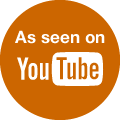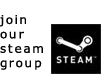Quick Search
Navigation
Featured Articles
- The Monsters of the Wailing Prison
- Strider Review
- BioShock Dev Irrational Fires All But 15 Employees
- New Titanfall Maps Confirmed
- There Are Aliens In Titanfall
- Guide: How to Dominate The Elder Scrolls Online PvP
- The Elder Scrolls Online PvP Experience
- Get Glow-in-the-Dark Condoms For Pre-Ordering InFamous: Second Son
- Batman: Arkham Origins Devs Have No Intention To Fix Bugs - Working On DLC Instead
- 8 Exclusive ESO Screenshots
The Elder Scrolls Online Beta - Login Error Codes
- 3-14-2014
- Categorized in: Strategy Guides, Video Game News

Zenimax has released a list of error codes and meaning for the Elder Scrolls Online (ESO):
Code – Description & Solution
102 – Realm Reservation timed outIndicates an issue with the beta client patcher itself. Affected beta participants will need to restart their patchers.
103 - Failed to obtain server connection information.The server is not currently open. Please try again during the times specified on your invitation.This error may also affect you if your User ID contains a special (non-alphanumeric) character. If you've already selected a User ID containing a special character, please contact our Support Team, as they'll need to change it for you.
104 - Server FullThe current population is greater than or equal to the maximum population. The game server is at maximum capacity and can't take any more logins.
200 - Authentication TimeoutThe authentication service did not respond and may be offline.
201 - Authentication FailedPlayers are receiving this message because they aren't using the correct username to log in or because there are general connectivity issues between a player and the ESO service. If you are using the correct user name, please ensure that you either have your anti-virus or Firewall set to allow all possible instances of ESO, or disable it completely.
Alternatively, if you were able to log into the game before and start seeing this error, please wait a few minutes and try again as it may be a temporary hiccup.
202 - Login Queue Cancel TimeoutThe login queue service did not respond and may be offline.
203 - Login Queue Cancel FailedThe login queue service returned an error when the user tried to cancel.
204 – Auth OTP TimeoutThe login queue service timed out when trying to get an One Time Password response
205 - Auth OTP FailedThe user entered the wrong One Time Password and they're being prompted to try again
206 - Auth OTP LockedThe user has entered the wrong One Time Password too many times and needs to wait to try logging in again
209/210 - Patch Manifest ErrorThis error occurs when selecting the EU server. Users instructed to uninstall/reinstall client.
301 - Lobby Connection FailedThe client attempted to connect to the lobby. Please wait 10 minutes and try logging in again.
302 - Lobby Lost Connection
303 - Lobby Timed Out
305 - Unverified ProtocolIn order to resolve your error 305 (Protocol Mismatch), you will need to delete some files from the game directory.
1. Please delete the eso.manifest file located by default here: C:\Program Files (x86)\Zenimax Online\The Elder Scrolls Online Internal\Live\game\client )
2. Please delete the data.manifest file located by default here: C:\Program Files (x86)\Zenimax Online\The Elder Scrolls Online Internal\Live\depot\_databuild )
3. From your Windows Start menu, please search and delete the following files:zos.control.manifestzos.core.manifestzos.eso.manifest
4. Restart the game client.
If after following the above steps you still receive the same error message, please reinstall the game.
306 - Realm ShutdownThe realm is online, but is shut down to not allow access to your specific access level. Users with a correct permissions matching the server lock variable may be able to log in.
311 - Bandwidth CapYou were disconnected from the server because your client exceeded the maximum bandwidth upload limit to the server.
332 - Character Still in WorldPlayers who see this error should wait 15-20 minutes before attempting to log in again. Error often occurs when a player had to quit ESO unexpectedly.
500 - Internal Server ErrorThe "500 Internal Service Error" normally occurs when either the web site or the internet provider's server has a non-specific issue.
Please try the following methods to correct the 500 error.
-Reload the web page either by clicking refresh/reload button, pressing F5, or trying the URL again from the address bar.
-Use a different browser such as Google Chrome, Firefox, or Internet Explorer.
-Temporarily turn off your anti-virus, ad/pop-up blockers, and firewalls. Make sure to turn them back on after the process.
-Clear web browser’s cache, cookies, history, temporary files, form data, and active filters. Once complete restart your browser and try again.
- Attn: Time Warner Cable customers:There have been reports of connectivity issues from customers who have Time Warner as their internet service provider. Here are two potential fixes you can try by using a smartphone:
To create a beta account: Use your smartphone and turn off your WiFi on your phone. Log into your email which you received the beta invitation using your phone and click the link to create an account. Using your phone, create your account and enter your beta key to link it to the account you created.
To download the beta game client: Use your smartphone once again and click on the beta client download link and email that link to yourself. Then click on that link from an email client on your PC.